2. how to integrate trello with other apps for better workflow
Are you ready to elevate your project management experience? Trello is already a robust tool, but when you integrate it with other applications, you can truly transform your workflow.
This article delves into the myriad benefits of integrating Trello, illustrating how it can enhance collaboration and significantly boost your productivity.
You’ll discover popular apps for integration, receive a step-by-step guide on connecting them, and learn best practices for optimization. Plus, we ll share real-world success stories to inspire you.
Dive in and discover how to unlock Trello s full potential!
Contents
- Key Takeaways:
- Benefits of Integrating Trello with Other Apps
- Popular Apps to Integrate with Trello
- How to Integrate Trello with Other Apps
- Best Practices for Successful Integration
- Real-World Examples of Trello Integration
- Frequently Asked Questions
- 1. Can I integrate Trello with other apps for better workflow?
- 2. How do I integrate Trello with other apps?
- 3. What apps are compatible with Trello’s integration?
- 4. Can I create my own custom integrations with Trello?
- 5. How can Trello’s integrations improve my workflow?
- 6. Are Trello’s integrations free to use?
Key Takeaways:
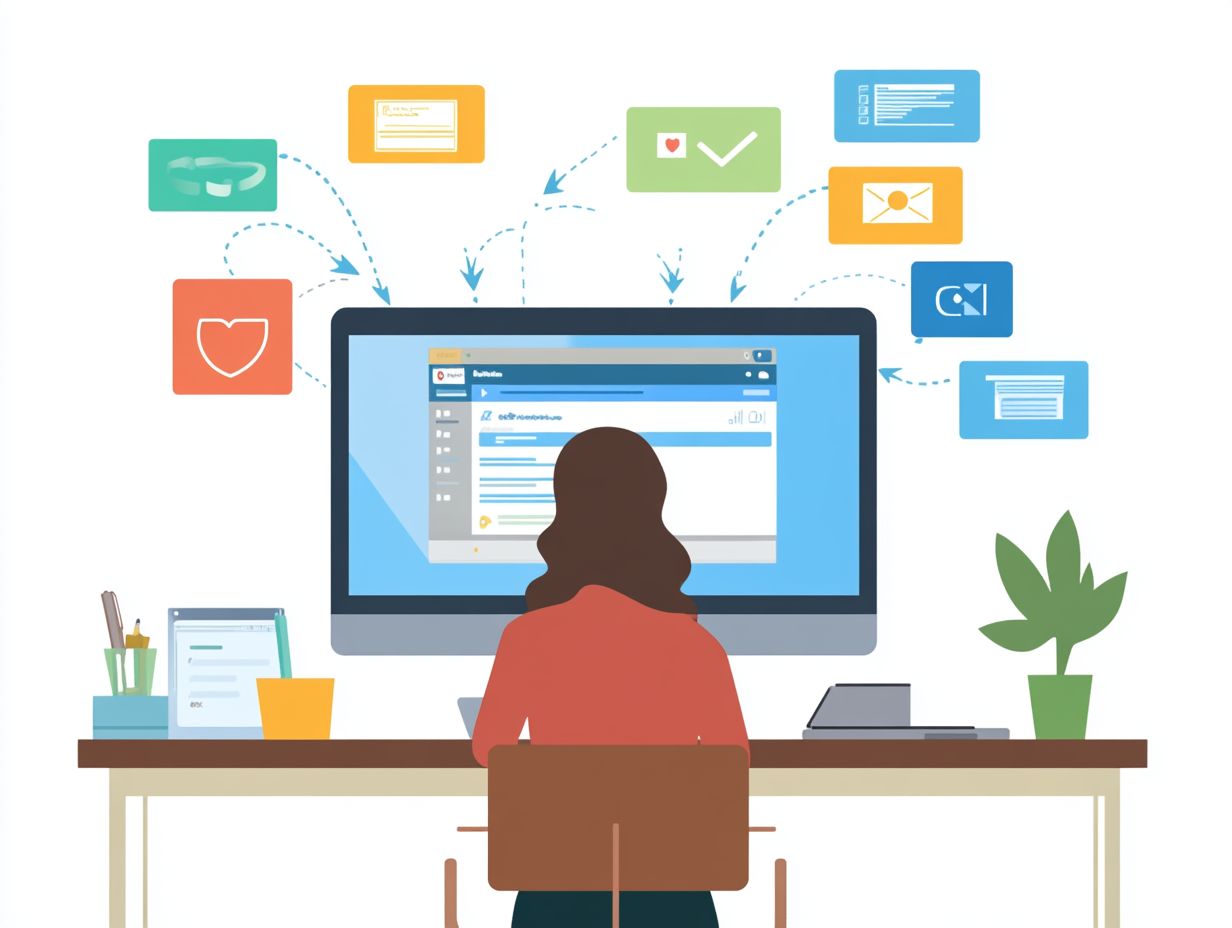
What is Trello and Why Integrate?
Trello stands out as a premier project management tool, employing a visual interface that gives you and your team the power to organize tasks and streamline workflows with remarkable efficiency.
Its intuitive design allows you to adapt seamlessly, ensuring that every team member can engage and collaborate in real-time. The flexibility of boards and cards enables you to visualize project stages effortlessly, making it simple to pinpoint bottlenecks and allocate resources with precision.
Trello’s extensive integrations are key to increasing team collaboration and productivity. By connecting it with essential tools like Dropbox for effortless file sharing, you can significantly reduce manual efforts.
This synergy simplifies communication and cultivates a more organized work environment, ultimately driving better project outcomes.
Benefits of Integrating Trello with Other Apps
Integrating Trello with other applications can profoundly enhance your team’s productivity and streamline workflows, especially when integrating task management tools with your workflow, leading to a more efficient project management experience.
By leveraging integrations like Slack for team communication, Google Calendar for scheduling, and Salesforce for customer feedback, you can significantly boost collaboration and ensure everyone remains aligned on action items.
These integrations facilitate automated workflows that minimize the time spent on manual updates and enhance real-time visibility into progress.
Using tools like GitHub for code collaboration can elevate your project management capabilities to new heights.
Streamlining Workflow and Collaboration
Making your work processes easier within Trello has the power to revolutionize how your team collaborates on projects, simplifying task management and enhancing communication.
By taking advantage of features like card mirroring and automated workflows, you can ensure that your projects progress smoothly, keeping track of due dates and action items effortlessly.
Integrating Trello with tools like Slack or Microsoft Teams allows for real-time notifications and discussions directly tied to project tasks, fostering a culture of collaboration that elevates your team’s performance. These integrations make sharing resources and attaching documents a breeze, enabling everyone to work together more efficiently.
Implementing custom labels and checklists within Trello cards lets you easily identify priorities and visually track progress. This visual management keeps everyone aligned and focused on key deliverables, ensuring no one strays off course.
Utilizing features that enhance Trello s functionality, such as calendar views and time tracking, can further boost productivity by providing you with a clear overview of upcoming deadlines and resource allocation.
These features not only streamline individual responsibilities but also promote a sense of collective accountability among team members.
Ultimately, by leveraging these strategies, you optimize workflows and cultivate a responsive and cohesive team environment, turning project management into a seamless experience.
Start integrating Trello with your tools today for an immediate boost in productivity!
Maximizing Productivity and Efficiency
Maximizing your productivity and efficiency with Trello means tapping into its powerful features and integrations to manage tasks like a pro. By automating repetitive tasks, you can focus on high-priority action items and sidestep distractions.
Integrating Trello with Google Calendar keeps due dates and project timelines front and center. This allows for seamless scheduling and effective time management.
Plus, utilizing GitHub for code management or Typeform for feedback collection can streamline your workflows and boost overall team productivity.
Collaboration tools like Slack connect effortlessly with Trello, enabling real-time notifications about project updates without the hassle of constantly switching platforms. This enhances communication and strengthens accountability among team members.
Using Trello s checklist feature is a game changer. It breaks down larger projects into smaller tasks, making it easier to track progress and meet deadlines.
By implementing these actionable strategies and thoughtfully integrating various applications, you can cultivate a highly efficient workflow. This ultimately fosters a more productive environment for everyone involved.
Popular Apps to Integrate with Trello
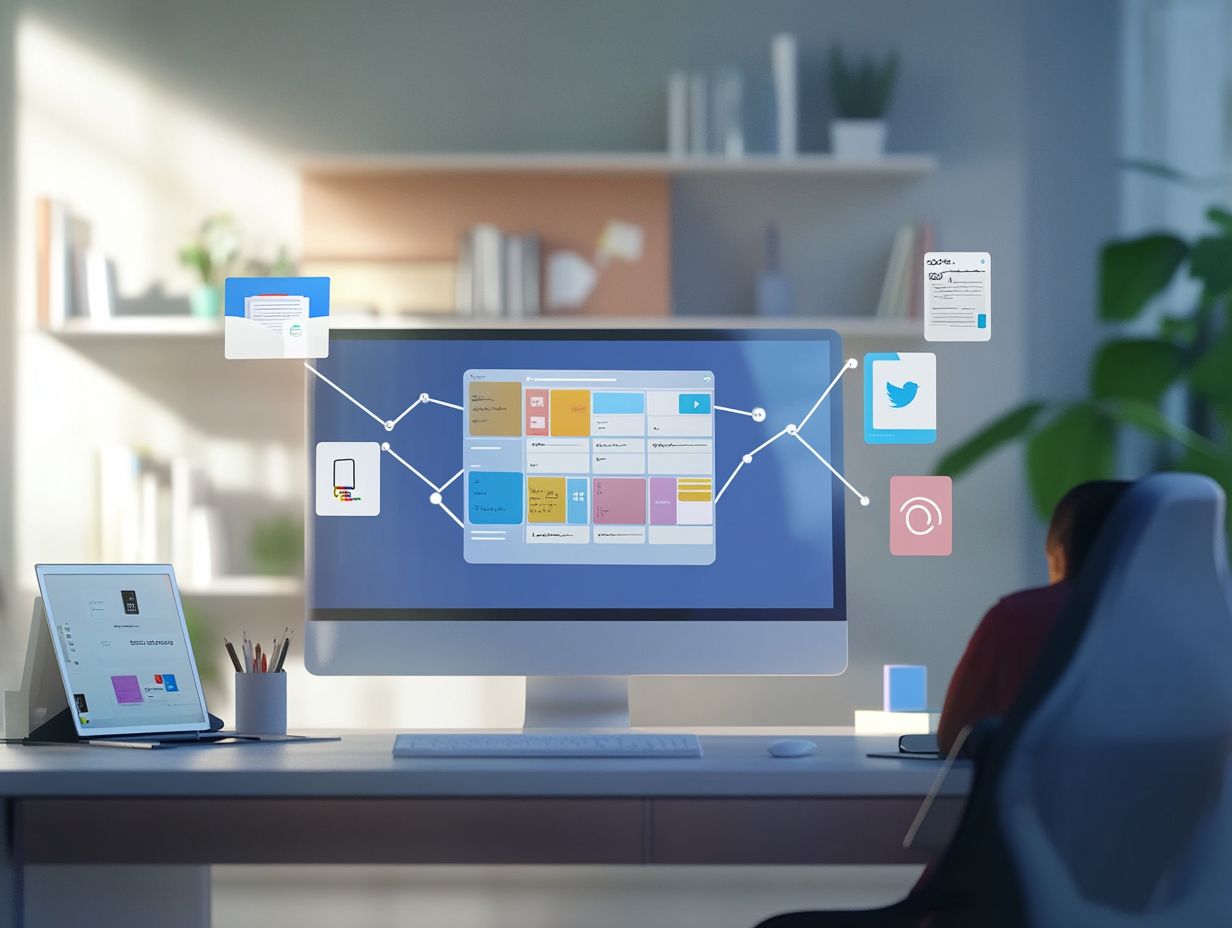
Numerous popular applications can be seamlessly integrated with Trello to elevate your project management and enhance team collaboration.
- Tools like Slack enable real-time communication, keeping everyone connected.
- JIRA helps you effectively track project progress and address any issues that arise.
- Miro offers a collaborative visual space for brainstorming sessions, while integrating Google Calendar allows your team to synchronize tasks and schedules effortlessly.
- Salesforce integration streamlines your management of customer feedback, ensuring that valuable insights are directly applicable to your project planning and execution.
Embracing these integrations can truly enrich your Trello experience.
Overview of Top Integration Options
Trello presents a wealth of top-tier integration options to cater to your diverse project management needs. These significantly enhance your overall functionality and productivity. Among the most popular choices are:
- Slack for seamless team communication
- JIRA for agile project management
- Google Calendar for effective scheduling
Evernote stands out as a powerful note-taking tool, allowing you to organize your thoughts and ideas directly within Trello. For developers, GitHub integration helps manage coding tasks seamlessly, ensuring that all project elements are synchronized. These integrations highlight how Trello adapts to fit your needs.
Tools like Zapier enable you to create custom workflows that connect Trello with hundreds of other applications, saving time by automating repetitive tasks. By enabling you to set up triggers and actions across different platforms, this integration boosts your productivity by reducing manual entry and process delays.
Another noteworthy integration is with Dropbox, which allows for easy access to files directly within your Trello cards. This ensures that all essential documents are at your fingertips.
Together, these options not only streamline collaboration among your team members but also cultivate an environment where creativity and efficiency can truly thrive.
How to Integrate Trello with Other Apps
Integrating Trello with other applications is a straightforward endeavor that can significantly elevate your project management capabilities.
Begin by identifying the tools you wish to connect with Trello perhaps Slack for seamless team communication or Google Calendar for efficient task scheduling.
Once you’ve selected your desired applications, head over to the Power-Ups section in Trello to discover the available integrations. Power-Ups are Trello’s integrations that enhance its functionality. Many of these tools also provide automation features through platforms like Zapier, enabling you to craft custom workflows that cater specifically to your needs.
Follow these steps to integrate smoothly and supercharge your collaboration! Don t miss out on boosting your productivity start integrating these tools today!
Step-by-Step Guide for Integration
This step-by-step guide will empower you to seamlessly integrate Trello with other applications, enhancing your project management capabilities.
- Log into your Trello account and navigate to the board where you want to add integrations.
- Click the ‘Power-Ups’ button to explore the available integrations. Power-Ups are special tools that add extra features to Trello.
- Select the application you want to connect such as Slack or Google Calendar and follow the prompts to grant the necessary permissions.
- After making the connection, customize the settings to fit your workflow and explore automation tools like Zapier for a more personalized experience.
Next, familiarize yourself with the configuration settings each integration offers. Depending on your chosen application, you may need to adjust settings like notification preferences or visibility options to ensure a smooth workflow.
If you encounter any issues during setup, consult Trello s help center or community forums for troubleshooting advice. For additional clarity, look up screen captures or step-by-step tutorials online that illustrate the integration process visually.
Remember, having the correct permissions enabled for both Trello and the third-party application is essential for seamless connectivity.
Best Practices for Successful Integration
Implementing best practices for seamless integration with Trello is crucial for optimizing your workflows and enhancing team collaboration. Clearly define the goals of each integration to ensure they align with your project management objectives.
Keep your integration settings fresh and aligned with your team s needs! Encourage your team members to leverage integrated tools effectively, creating an environment where collaboration and productivity thrive.
Documenting workflows and integration processes clarifies tasks and serves as valuable training for new team members.
Tips and Tricks for Optimizing Workflow
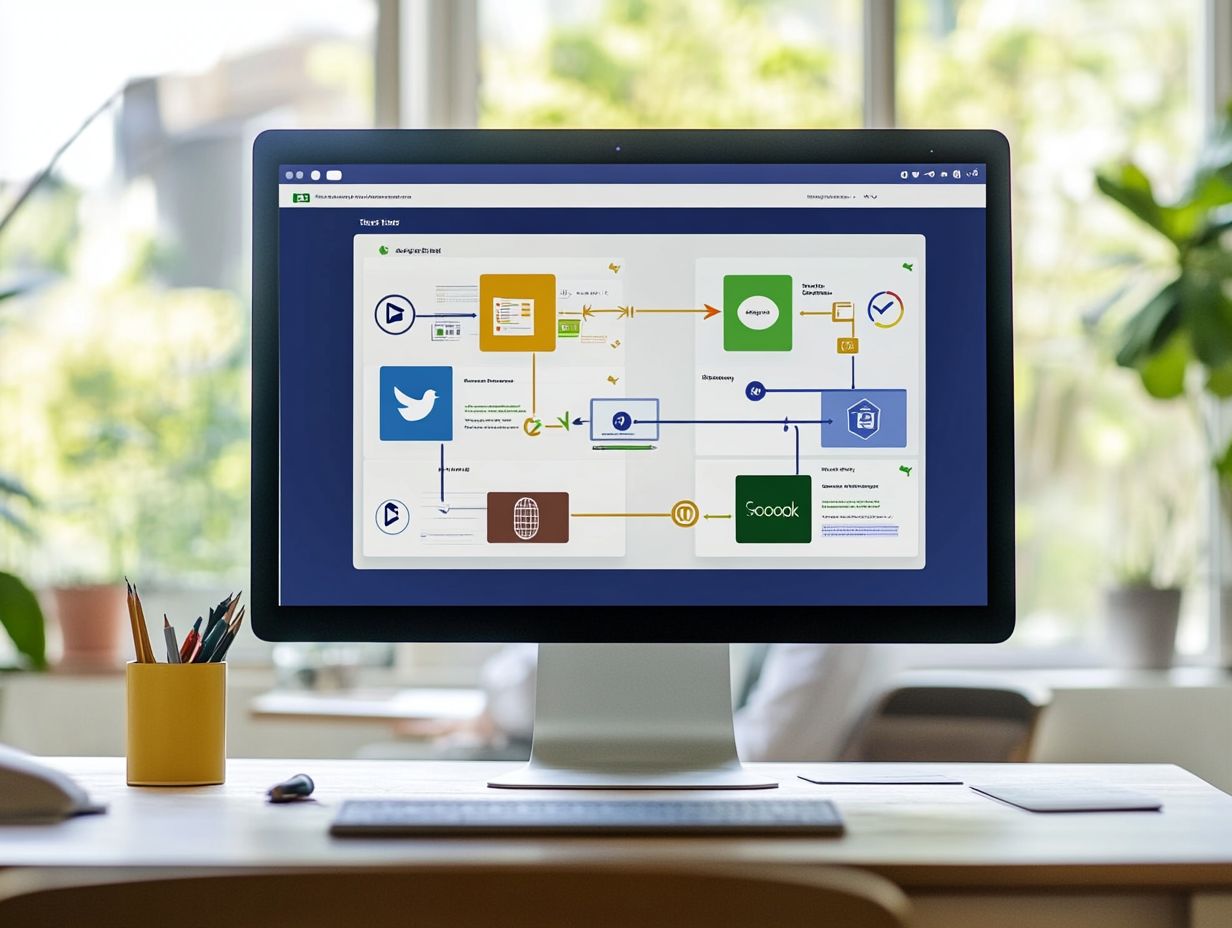
Optimizing your workflow in Trello can be a game-changer for productivity and teamwork. Start by using Trello’s labels and due dates to keep your tasks organized and prioritized effectively.
Embrace automated workflows to reduce repetitive tasks, allowing your team to focus on high-impact projects. Utilize the email-to-board feature to create tasks directly from your inbox, and use card mirroring for better visibility across boards. These strategies will significantly enhance your team’s efficiency and collaboration.
Take full advantage of checklists within cards, breaking larger tasks into manageable steps to ensure nothing slips through the cracks.
Encourage your team members to leave comments and regularly update statuses for real-time communication and accountability.
Don’t overlook the potential of Power-Ups, which can add functionalities like time tracking, tailoring the tool to meet your team s specific needs. Regularly reviewing and adjusting your boards will keep your workflow dynamic, responding to shifting priorities and cultivating a more productive, engaged team environment.
Real-World Examples of Trello Integration
Real-world examples of Trello integration show how diverse teams effectively harness the platform to improve project tracking and collaboration.
Many companies report notable boosts in productivity by integrating Trello with tools like Slack for seamless communication and Planyway for sophisticated scheduling and resource management.
For instance, a marketing team might leverage Trello to oversee content production while using Salesforce to integrate customer feedback, ensuring all pertinent insights inform project planning. These case studies vividly illustrate the transformative potential of Trello integrations.
Don’t wait start integrating Trello with your favorite tools today and watch your team s collaboration soar!
Case Studies of Successful Integrations
Case studies of successful integrations with Trello provide invaluable insights into effective project management and enhanced team collaboration. By exploring these scenarios, you’ll uncover how teams have faced unique challenges and used various tools to streamline their processes.
For instance, an event planning team struggled with coordinating schedules and resources. They integrated Google Calendar with Trello, allowing them to visualize deadlines and upcoming events directly on their boards. This integration dramatically reduced confusion and overlaps.
Another finance team integrated Slack with Trello to ensure timely communication about task status changes. This led to better alignment on project deliverables and quicker decision-making!
The positive outcomes from these integrations highlight Trello’s adaptability and reveal significant improvements in productivity and teamwork. Strategic choices can yield remarkable results!
Frequently Asked Questions
Have questions about using Trello? We’ve got you covered!
1. Can I integrate Trello with other apps for better workflow?
Yes! Trello allows you to seamlessly connect with various apps to enhance your workflow and productivity. These integrations let you automate tasks between Trello and your favorite tools.
2. How do I integrate Trello with other apps?
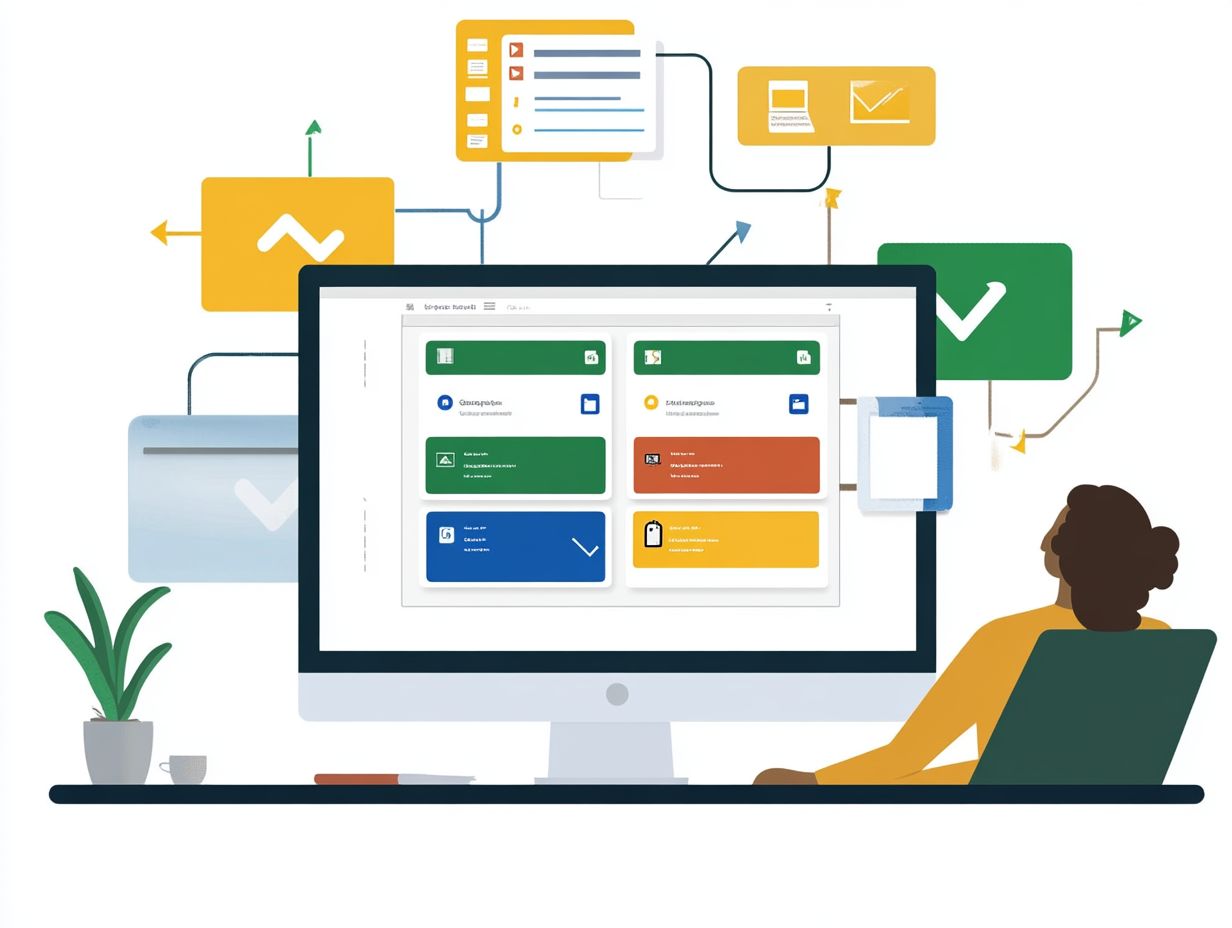
You can integrate Trello with other apps using Trello’s special features. Go to the board menu, click on Power-Ups, and select the app you want to integrate. You will then authorize the integration and start using it right away!
3. What apps are compatible with Trello’s integration?
Trello has a wide range of integrations available, including popular apps like Google Drive, Slack, Jira, and Salesforce. Browse the full list of compatible apps on Trello’s Power-Ups page.
4. Can I create my own custom integrations with Trello?
Yes! Trello also integrates with Zapier, enabling you to create custom workflows and automate tasks between Trello and over 2,000 other apps.
5. How can Trello’s integrations improve my workflow?
Integrating Trello with other apps can streamline your workflow with project management integrations by automating tasks and reducing the need to switch between different platforms. This saves you time and boosts overall efficiency!
6. Are Trello’s integrations free to use?
Most of Trello’s integrations are free! However, some may require a paid subscription to the integrated app. Always check the pricing and terms of each integration to avoid unexpected costs.
Ready to integrate Trello with your tools? Start your journey today!




