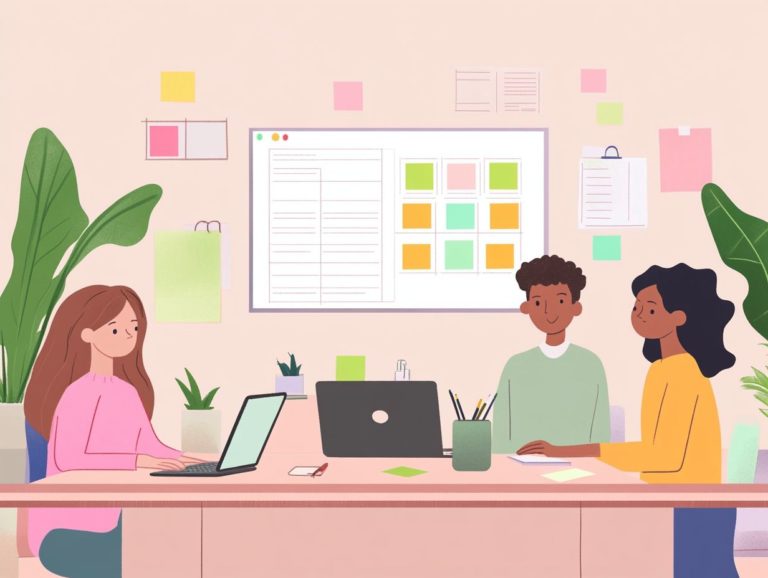how to customize your task management tool
In today’s fast-paced world, managing your tasks effectively can greatly enhance your productivity and alleviate stress.
You may find that ready-made task management tools often don t quite meet your specific needs.
This article delves into the compelling reasons for customizing your task management tool, emphasizing the advantages of personalization and how it can align seamlessly with your unique goals.
From evaluating your specific requirements to integrating with other tools, this piece will provide you with practical customization techniques and essential tips for achieving long-term success.
Get ready to supercharge your task management experience!
Contents
Key Takeaways:
- Personalization boosts productivity and efficiency.
- Understand your needs to customize effectively.
- Integrate tools to improve effectiveness.
Overview of Features and Benefits
In the realm of task and project management, sophisticated task management software offers an array of features designed to elevate team collaboration and boost overall productivity.
For instance, when you dive into Asana, creating subtasks within a main task becomes a breeze. This allows you to track progress and responsibilities with impressive granularity, ensuring that no detail slips through the cracks. Team members can concentrate on their specific roles while remaining aligned with the project’s overarching goals.
Trello s visual boards enable you to quickly assess the status of various tasks, providing a clear overview that aids in prioritization decisions. ClickUp enhances this experience with customizable views, such as Kanban or Gantt charts visual tools that help organize tasks tailored to match your team’s workflow preferences.
These features not only streamline task assignments but also eliminate ambiguity regarding responsibilities, significantly enhancing task management efficiency and driving project success.
Why Customize Your Task Management Tool?
Customizing your task management tool is crucial for elevating its effectiveness. By tailoring the software to meet your specific needs, you can learn how to maximize efficiency with task management tools, enhancing user engagement and boosting overall productivity.
A user-friendly interface paired with adaptable task features can profoundly impact how your team manages diverse projects and monitors performance. This personalization streamlines workflows and helps achieve your goals with greater ease.
Benefits of Personalization
Personalizing your task management tools offers a wealth of benefits, including enhanced task monitoring, superior task categorization, and improved management of employee responsibilities. For more insights, check out this guide on how to train your team on task management tools.
When you customize task assignments and project dashboards, team members can visualize their workloads and stay on top of task completion efficiently.
This tailored approach allows you to prioritize tasks that align with your specific responsibilities and work styles. Features like customizable reminders and priority tags help you focus on urgent tasks without feeling overwhelmed.
For example, a case study by XYZ Corporation revealed that personalized dashboards resulted in a remarkable 30% increase in productivity. Team members enjoyed the ability to visually track their contributions in real-time.
Feedback from team members emphasized how customizable collaboration tools like shared notes and comment sections nurtured a sense of ownership and accountability among peers, ultimately leading to improved project outcomes.
Assessing Your Needs and Goals
Assessing your needs and goals is an essential step in choosing the right task management software. This process helps you pinpoint the specific features necessary for effective project planning and task organization.
By understanding the complexity of your projects and recognizing the significance of team communication, you can ensure that the software aligns perfectly with your project requirements. This approach provides a comprehensive overview of tasks, complete with detailed information and efficient tracking, ultimately enhancing your team’s productivity.
Determining What to Customize
Identifying what to customize in your task management tool requires you to focus on key features that align with your team’s workflow and address the importance of user-friendly task management tools to meet employee task management needs.
This ensures that your customization enhances flexibility and effectively manages task dependencies.
To tailor your tool effectively, start with a thorough assessment of your existing workflows. Observe how your team interacts to pinpoint slow points that may hinder productivity.
Utilize analytical tools to gather data on task completion rates and time management.
By concentrating on specific features like deadline tracking, priority assignment, and communication threads you can make impactful adjustments that improve your team’s efficiency. Engaging your team members in this analysis cultivates collaboration and ensures that the final configuration tackles their unique challenges.
This approach ultimately leads to improved project outcomes and boosts morale across the board.
Customization Options and Techniques
Customization options and techniques in task management tools can greatly enhance user engagement and team collaboration, especially when you focus on integrating task management tools with your workflow.
Start creating your ideal workspace today, perfectly aligned with your unique workflows!
By integrating seamlessly with other software and automating repetitive tasks, you can achieve remarkable efficiency that transforms your work processes.
Step-by-Step Guide to Customizing Your Tool
Creating a step-by-step guide to customizing your task management tool will help optimize task assignments, enhance organization, and leverage project dashboards for real-time updates, especially when considering the future of task management tools.
Follow these detailed steps to tailor your chosen platform to fit your workflow:
- In ClickUp, use custom fields to sort tasks by priority or deadline seamlessly.
- Dive into Trello’s visual layout options, personalizing boards and cards with labels for effortless collaboration.
- If you’re using Asana, take advantage of templates to standardize processes.
- Don t overlook integrations tools like Slack keep notifications organized, while Google Drive ensures cohesive file management.
With these strategies, your team will confidently navigate any project with clarity.
Integrating Your Task Management Tool with Other Tools
Integrating your task management tool with other software significantly boosts its functionality, streamlining workflows and enhancing overall team productivity.
Integrating with other software boosts collaboration and helps you access data anywhere.
Maximizing Efficiency and Effectiveness
Focus on monitoring performance and tracking projects for effective management. This maintains consistent project tracking, ensuring timely task completion and optimal task flow.
By harnessing these elements, you can allocate resources more effectively, identify obstacles, and streamline workflows. Performance monitoring metrics reveal areas for improvement, enabling you to adapt strategies accordingly.
An intuitive project tracking feature centralizes task activities, providing you and your team with a clear view of progress and responsibilities. Timely notifications and reminders promote accountability and help you manage your time effectively.
These strategies work together to enhance productivity and cultivate a more organized work environment.
Tips for Maintaining and Updating Your Customized Tool
Maintaining and updating your customized task management tool is essential for ongoing effectiveness and relevance. Understanding why your team needs a task management tool ensures that your team stays updated with the latest features and improvements.
Moreover, this proactive approach ensures you have the necessary customer support to address any issues that may arise.
Start customizing your tools today and watch your productivity soar!
Ensuring Long-Term Success
Long-term success with your task management software depends on a strong task structure. This structure should support growth and facilitate effective team collaboration.
Enhancing communication around tasks is crucial. This focus on meeting project milestones can lead to better outcomes.
Prioritize adaptability in your software. This enables easy adjustments as project demands change.
Implementing tools that connect with other platforms ensures that all stakeholders remain updated. This fosters an environment that promotes efficient communication.
Regular training sessions help team members use the software effectively. This drives productivity and keeps tasks on track.
Companies like Trello and Asana shine in this area! They offer customizable dashboards that keep teams aligned and engaged.
Frequently Asked Questions
How can I customize my task management tool? You can tailor your tool by adjusting settings, adding fields, and creating workflows that fit your needs.
What settings can I adjust to customize my task management tool? You can modify settings like notifications, reminders, and task categorization to suit your preferences. For insights on this, check out how to evaluate task management tools for your needs.
Can I add customized fields to my task management tool? Yes, most tools allow you to add fields, including labels, tags, or extra information related to your tasks.
How can I create specific workflows in my task management tool? You can define steps, assign tasks to team members, and set up automated processes within your tool.
Are there any limitations to customizing my task management tool? Limitations may vary by tool, but most offer a variety of customization options. For a comprehensive overview, check out this guide on how to migrate to a new task management tool to better understand your options.
Can I undo any changes I make to my customized task management tool? Yes, you can usually revert to previous settings or delete custom fields or workflows as needed.